Moonlight Dreaming Lotus Crystal
 
Title : ----tv static---- Posts : 394 Join date : 2017-05-08 Age : 22 Location : Detroit
![[Tutorial] How to make floating objects in Photoshop. (Image Heavy) Empty](https://2img.net/i/fa/empty.gif) |  Subject: [Tutorial] How to make floating objects in Photoshop. (Image Heavy) Subject: [Tutorial] How to make floating objects in Photoshop. (Image Heavy) ![[Tutorial] How to make floating objects in Photoshop. (Image Heavy) I_icon_minitime](https://2img.net/s/t/21/09/42/i_icon_minitime.gif) 3rd February 2019, 3:09 pm 3rd February 2019, 3:09 pm | |
| Do you like floating text and objects? Do you want to create this effect yourself? Note: This tutorial uses photoshop. Well come on in and read my tutorial! It's an easy and simple process! Here's a quick, rushed sig I made for the tutorial. ![[Tutorial] How to make floating objects in Photoshop. (Image Heavy) LbFG7d5](https://i.imgur.com/LbFG7d5.png)
- Open your image...or if your image is already open, go to Window (it's a dropdown) and then click Timeline.
![[Tutorial] How to make floating objects in Photoshop. (Image Heavy) U5vnVsy](https://i.imgur.com/u5vnVsy.png)
- Click on create frame animation and create a new, blank layer. Like this:
![[Tutorial] How to make floating objects in Photoshop. (Image Heavy) HuuldR0](https://i.imgur.com/huuldR0.png)
- Add whatever to the blank layer. I'll add an ice cream. You should give it a name.
- Set the frame delay to 0.1 or 0.2. Note: the gif will be faster once you export it. It's a bit slower in photoshop.
- Copy the frame, not the layer. To do this, look for the little sticky note icon under your frame. Click it.
- Select the first frame and uncheck "Propagate Frame 1"
- Nudge the the floating object up or down (select the 2nd frame, not the first!). Whatever you choose. (Nudge using the up and down arrow keys)
- Now click on the shooting star/meteor icon. This should come up:
![[Tutorial] How to make floating objects in Photoshop. (Image Heavy) QJJZ1aA](https://i.imgur.com/qJJZ1aA.png)
I'll type in 10. I wouldn't type less than 5 in. It'll made the gif look funny. Don't bother with the other options, leave them checked.
- IMPORTANT: Under the first two layers you'll see a "once". Click on the arrow and select "Forever". These will make the gif repeat.
- To save the gif, go to File >>> Save for web. Copy these settings:
![[Tutorial] How to make floating objects in Photoshop. (Image Heavy) DBmHsOk](https://i.imgur.com/dBmHsOk.png)
- Things should look like this:
![[Tutorial] How to make floating objects in Photoshop. (Image Heavy) POCOYQm](https://i.imgur.com/pOCOYQm.png)
TO LOOP THE GIFThe gif looks odd if you don't loop it. So I'll show you how to do that. [*]Copy frame one and move it. It should be the last frame. (By the way, when you copy frame one, it'll be frame two) [*]Again click the meteor aka Tween frames. Use the same number you used earlier. [*]Here's how it should look: ![[Tutorial] How to make floating objects in Photoshop. (Image Heavy) 4LC9jff](https://i.imgur.com/4LC9jff.png) Here's the result: ![[Tutorial] How to make floating objects in Photoshop. (Image Heavy) TUl0zj5](https://i.imgur.com/tUl0zj5.gif) This same process can be used for text. Feel free to ask me any questions. For my next tutorial I'll show you how to make fading lights! |
|
Diana Inner Senshi Admin
Graphics Director
 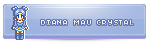
Title : Ally-Cat ♡ॢ₍⸍⸌̣ʷ̣̫⸍̣⸌₎. Wolf-sissy to yunbuns. ♥ Posts : 3314 Join date : 2014-12-17 Location : Central Europe
![[Tutorial] How to make floating objects in Photoshop. (Image Heavy) Empty](https://2img.net/i/fa/empty.gif) |  Subject: Re: [Tutorial] How to make floating objects in Photoshop. (Image Heavy) Subject: Re: [Tutorial] How to make floating objects in Photoshop. (Image Heavy) ![[Tutorial] How to make floating objects in Photoshop. (Image Heavy) I_icon_minitime](https://2img.net/s/t/21/09/42/i_icon_minitime.gif) 5th February 2019, 1:14 am 5th February 2019, 1:14 am | |
| Great tutorial!! I love using that 'effect' for signatures. It's super cute ![[Tutorial] How to make floating objects in Photoshop. (Image Heavy) 1955989781](/users/2914/10/33/88/smiles/1955989781.png) |
|
Moonlight Dreaming Lotus Crystal
 
Title : ----tv static---- Posts : 394 Join date : 2017-05-08 Age : 22 Location : Detroit
![[Tutorial] How to make floating objects in Photoshop. (Image Heavy) Empty](https://2img.net/i/fa/empty.gif) |  Subject: Re: [Tutorial] How to make floating objects in Photoshop. (Image Heavy) Subject: Re: [Tutorial] How to make floating objects in Photoshop. (Image Heavy) ![[Tutorial] How to make floating objects in Photoshop. (Image Heavy) I_icon_minitime](https://2img.net/s/t/21/09/42/i_icon_minitime.gif) 7th February 2019, 5:26 am 7th February 2019, 5:26 am | |
| - Diana wrote:
- Great tutorial!! I love using that 'effect' for signatures. It's super cute
![[Tutorial] How to make floating objects in Photoshop. (Image Heavy) 1955989781](/users/2914/10/33/88/smiles/1955989781.png) Thanks Diana! |
|
Sponsored content
![[Tutorial] How to make floating objects in Photoshop. (Image Heavy) Empty](https://2img.net/i/fa/empty.gif) |  Subject: Re: [Tutorial] How to make floating objects in Photoshop. (Image Heavy) Subject: Re: [Tutorial] How to make floating objects in Photoshop. (Image Heavy) ![[Tutorial] How to make floating objects in Photoshop. (Image Heavy) I_icon_minitime](https://2img.net/s/t/21/09/42/i_icon_minitime.gif) | |
| |
|


